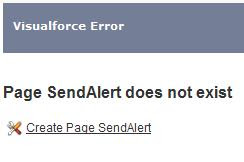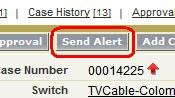 This article describes a custom application that adds a "Send Alert" button on the Case Detail Record. The application basically does two things: (1) Sends an email status update to a distribution list of internal users, and (2) adds the status update as a Case Comment. This is the third in a series of articles describing how we implemented the feature, and pitfalls we ran into along the way.
This article describes a custom application that adds a "Send Alert" button on the Case Detail Record. The application basically does two things: (1) Sends an email status update to a distribution list of internal users, and (2) adds the status update as a Case Comment. This is the third in a series of articles describing how we implemented the feature, and pitfalls we ran into along the way.Here is a code drop of the final Visualforce page behind the Send Alert button, which we previewed in Part 2:
WARNING: I'm finding that Blogger is a HORRIBLE medium for posting code like this, at least with the current template. I'm working on a website where I can post these code samples, and make it easier for readers to grab them. Hope to have that online in a week or two! In the meanwhile, my appologies for the ugly rendering in Blogger!
<!-- Alert Notification Wizard -->
<apex:page controller="SendAlertController">
<apex:sectionHeader title="Active Alert - Status Update" subtitle="Internal CPC Notification Only"/>
<apex:pageBlock >
This is an Internal (Cedar Point) <b>Sev {!Case.Priority} ALERT</b> Status Update for the <b>{!Account.Name}</b> Account Team.
</apex:PageBlock>
<apex:form >
<apex:pageBlock title="Current Status Update">
<apex:pageBlockButtons >
<apex:commandButton action="{!send}" value="Send Update"/>
<apex:commandButton action="{!sendfinal}" value="Send Final Update"/>
<apex:commandButton action="{!cancel}" value="Cancel"/>
</apex:pageBlockButtons>
<apex:pageBlockSection columns="1">
<apex:pageBlockSectionItem >
<apex:outputLabel value="Send To:" for="sendTo"/>
<apex:outputText value="Account Team Members plus {!sendtogroup} Group" id="sendTo"/>
</apex:pageBlockSectionItem>
<apex:pageBlockSectionItem >
<apex:outputLabel value="Account Team Members:" for="teamMembers"/>
<apex:outputText value="{!teamMemberNames}" id="teamMembers"/>
</apex:pageBlockSectionItem>
<apex:pageBlockSectionItem >
<apex:outputLabel value="Alert Group Members:" for="groupMembers"/>
<apex:outputText value="{!groupMemberNames}" id="groupMembers"/>
</apex:pageBlockSectionItem>
<apex:pageBlockSectionItem >
<apex:outputLabel value="Additional To:" for="moreto"/>
<apex:inputTextarea id="moreTo" value="{!moreTo}" rows="1" cols="100"/>
</apex:pageBlockSectionItem>
<apex:pageBlockSectionItem >
<apex:outputLabel value="Subject:" for="subject"/>
<apex:outputText id="subject" value="{!subject}"/>
</apex:pageBlockSectionItem>
<apex:pageBlockSectionItem >
<apex:outputLabel value="Priority" for="priority"/>
<apex:outputField value="{!Case.Priority}" id="priority"/>
</apex:pageBlockSectionItem>
<apex:pageBlockSectionItem >
<apex:outputLabel value="Case" for="caseNum"/>
<apex:outputLink value="/{!Case.Id}" id="caseNum">{!Case.CaseNumber}</apex:outputLink>
</apex:pageBlockSectionItem>
<apex:pageBlockSectionItem >
<apex:outputLabel value="Description" for="caseDesc"/>
<apex:outputField value="{!Case.Subject}" id="caseDesc"/>
</apex:pageBlockSectionItem>
<apex:pageBlockSectionItem >
<apex:outputLabel value="Switch" for="caseSwitch"/>
<apex:outputText value="{!SwitchName}" id="caseSwitch"/>
</apex:pageBlockSectionItem>
<apex:pageBlockSectionItem >
<apex:outputLabel value="SW Rel" for="caseSwRel"/>
<apex:outputText value="{!SwitchRel}" id="caseSwRel"/>
</apex:pageBlockSectionItem>
<apex:pageBlockSectionItem >
<apex:outputLabel value="Opened" for="caseCreatedDate"/>
<apex:outputField value="{!Case.CreatedDate}" id="caseCreatedDate"/>
</apex:pageBlockSectionItem>
<apex:pageBlockSectionItem >
<apex:outputLabel value="Status Update" for="statusUpdate"/>
<apex:inputTextarea id="statusUpdate" value="{!comment.CommentBody}" rows="8" cols="100"/>
</apex:pageBlockSectionItem>
</apex:pageBlockSection>
</apex:PageBlock>
</apex:form>
<!-- <apex:detail /> -->
</apex:page>That's the code, and here's what the final page looks like when rendered in a Visualforce page: