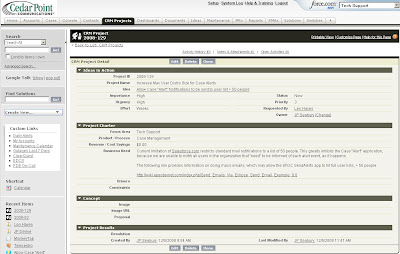I started working with Salesforce.com about three years ago. Back then, I was a member of the Technical Support Staff, taking direct support calls from our Customers in a 24x7 response center. My company was using ProbWeb for tracking all trouble tickets (Cases), but we were experiencing a lot of problems with it. The system would crash several times a day; there were database management issues, and all kinds of problems integrating the Cold Fusion front end with the SQL server back end.
Enter Salesforce.com.
I have to confess, I was very much in opposition to this cloud computing model. Of course, back then it was called application hosting, which doesn't sound nearly as cool as "cloud computing". I just didn’t like the idea of not being able to touch the servers on which my data was stored. But after looking closely at all the problems we were experiencing with our existing ticket tracking tool, I realized they were all centered around IT management issues – problems that I wouldn’t have to deal with if our ticket tracking database was hosted on Salesforce.com servers. No more failed backups (that we didn’t know failed until it was too late), no more re-indexing of the database, no more site crashes rendering the tool useless to customer and employees, no more software / hardware integration headaches.
My first project was the data migration – getting two years of support calls, emails and activity from our legacy SQL server imported into Salesforce.com. Our Salesforce.com Account Manager was encouraging my boss to engage a local consulting company for the initial migration and turn-up. I choked when he told me about the contract proposal: $50,000 in two months. I told my boss I wanted first crack at the job. He was reluctant at first. After all, what did I know about data migrations, GUIs, and managing a project? In the end, I convinced him.
It took two weeks to scrub and clean the data from the old SQL database and import it into Salesforce. It took a third week to customize the page layouts, creating a similar “look and feel” as our old PropWeb system. Customizing the Salesforce.com standard interface was so easy, and I was converted from “hosted applications” skeptic to cloud computing, SaaS fanatic.
I saved my company $50K in contractor fees, and learned a TON about the capabilities of the Force.com platform. I started looking outside the Customer Support organization, searching for other ways that Salesforce could benefit my company. I soon became aware of various Access databases and Excel workbooks that other departments were storing company data in. Manufacturing had created their own Access database for tracking hardware repairs, engineering change orders, RMA returns, and component failure analysis reports. Finance had also created their own Access database for sales orders and revenue. Various individuals were responsible for writing quotes; all using different templates and tools (Word for some, Excel for others). Marketing leads were captured and distributed in Excel worksheets. Opportunities were discussed during weekly Sales Team conference calls, but not captured in any electronic medium outside those meetings.
I became obsessed with pushing more and more of our business tools into Salesforce.com. Over time, I started taking fewer Customer Support calls, and spending more time working with the Salesforce.com platform. I walked through all the steps of developing a project schedules: activity definition, sequencing, resource estimation, duration estimation, and resource leveling. Weekly status updates to my boss became less focused on managing customer tickets, and more focused on monitoring projects, addressing scheduling and cost variances, and summarizing weekly project status meetings. I talked with users or potential users of the CRM platform, trying to understand their business requirements and how they managed their organizations. I spent hundreds of dollars at Barnes & Noble, buying books on Business and Systems Analysis and Project Management. I downloaded client apps like Visio and MS Project, and I became a student of system development life cycle (SDLC) methodologies. In short, I re-tooled my resume from a technical engineer to project manager, building all manner of PM skills and disciplines.
Over the past six months, my related job skills have been shifting again. I’ve come to realize that as flexible and powerful as the Salesforce.com platform is, I’m using less than 1/10th of its potential. In order to provide more value to my organization, I’ve decided to dig deeper into the Force.com platform. I’m learning new programming languages, like Apex, Visualforce, PHP, Python, HTML and Java. I’ve plugged myself in to social networking streams like Twitter, Facebook, FriendFeed, and a vast number of blogs written by other people much smarter than I, all forging along this same path.
A few months ago, I decided to “give back” to the community. Inspired by a keynote address at Dreamforce 2007, I contacted the Salesforce Foundation and asked if there was anything I could do to help non-profits with their Salesforce.com implementations. This has been particularly rewarding and challenging, exposing me to a vast number of product experts, while also giving me a glimpse into the special needs of non-profit organizations.
At the end of three years, I find myself wearing so many different hats: Salesforce Administrator, Business / System Analyst, Project Manager, Developer, Consultant, Advisor, IT Strategist. It’s been amazing fun. I didn’t mean for this to be a sappy post about how Salesforce.com has changed my life, but in this seasonal time of reflection and thinking about next year's resolutions, I see that it really has.
What about you? Did you start off as a Salesforce.com Administrator, and find that your job suddenly transformed in some way? If so, share your comments – I’d love to hear them.