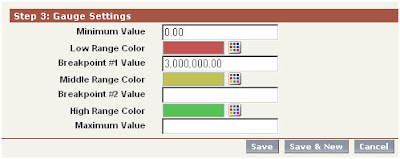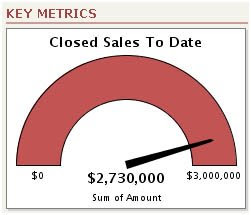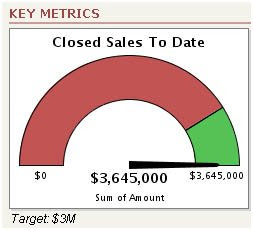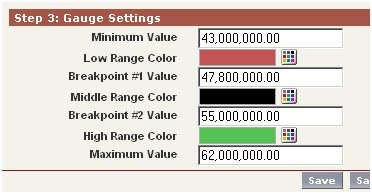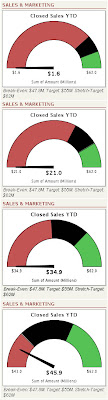Lately, I've been getting a lot of requests to help organizations with data analytics and reporting aspects of their CRM solutions. I'm very encouraged by this, because it means companies are using their CRM for more than just managing customer relationships better. They are also using these tools to understand and improve their own business processes better!
A methodical analytics process is important, because it forces you to (1) define goals for your organization, (2) monitor and track performance against these goals, and (3) drive continuous process improvement based on objective, measurable results.
Let me share some of the results from the “Great Dashboard Clean-Up Project”, which I’ve talked about in past blogs.
On this project, I've worked with a number of cross-functional areas -- but this post will focus on work done with Support team. Our Customer Support organization receives high accolades from customers with respect to our response and handling of cases. It's really nice to get this unsolicited feedback from Customers, but the division manager wanted to track the teams’ performance with more objective data.
Together, we defined some Key Response Areas (KRA) for his team:
Time to Respond: After a Customer contacts us (through email, phone or web), how quickly does the support organization respond to that Customer?
Time to Restore: If the call is related to an operational issue or problem with our product “in the field”, how quickly does Support restore that equipment to full operational service?
Time to Resolve: How long does it take for the Support team to fully resolve (close) a Customer case?
We set goals for each of these KRA. This was very easy, as the organization already had internal, implied Service Level Agreements (SLA) documented. We simply “fine-tuned” the definition of those metrics, and published them to Customers:
Time to Respond
o Email / Web – contact and/or reply to Customer within 24 Hours
o Phone – if unable to answer immediately, call back within 15 minutes
Time to Restore
o Sev-1 (Critical Priority) Cases – Restore service within 4 hours
o Sev-2 (Urgent Priority) Cases – Restore service within 6 hours
o Sev-3 (Standard Priority) Cases – Restore service within 24 hours
Time to Resolve
o Sev-1 / Sev-2 Cases: Close within 7 days
o Sev-3 Cases: Close within 14 days
Here’s where things got a little tricky. While we had customized our Salesforce.com CRM system heavily to support our business needs, there was no customization centered around many of these SLA metrics. For instance, we could easily count the number of cases received from each Customer, and even identify how those cases originated (email, phone, web) -– but we had no fields tracking if phone calls were missed / returned within 15 minutes, or if email / web inquiries were responded to within 24 hours. We had Case-related fields tracking when a case was opened and closed, but for operational problems in the field, we had no date/time fields tracking when service was "restored".
Fortunately, Salesforce.com excels in this area. It was very easy to add some custom fields tracking all these SLA metrics. We also added some workflows and apex triggers that automatically populated the fields based on various conditions.

With these metrics in place, we created reports and dashboards to benchmark the Support Organization's current performance. We immediately saw that we were, in fact, doing very well across these metrics. Phone calls were answered (or callbacks returned) within 15 minutes 96% of the time. Email and web based cases were responded to within 24-hours 70% of the time. Operational issues were being restored and resolved within SLA almost 90% of the time. This all validated the compliments and feedback we had been receiving from Customers directly. But it was just the starting point for our project.
Now that we were measuring the data, we could easily zero in on the exception / failure cases. Why did we fail that SLA? What changes could we put in place to prevent us from failing in a similar way next time?
We’ve had this program in place since January, and the results (from our Support Operations SLA Dashboard) speak for themselves:

Across every metric, across every SLA, our Support Team has steadily and consistently improved in it's performance. All of this is through our CRM business analytics and service improvement program.
How about you? Are you getting the most from your CRM?