As a CRM platform, we are constantly adding new functionality to our implementation of SFDC. Our implementation started when we migrated from PropWeb Help Desk software to Salesforce.com, for our Customer Support organization. A few months later, we implemented an inventory tracking system, so our Manufacturing department could track all hardware assets and Return Material Authorizations. Next we integrated Sales Force Automation and Miller-Heiman Opportunity tracking for our Sales Team. We’ve added software bug tracking, hardware ECO management, sales order tracking, field technician deployment tracking, professional services / project management, vacation tracking, etc.
On top of all the customized changes we’ve made to the platform these past 18 months, Salesforce.com has rolled out 6 new releases of their platform, each with new features (rich text formatting for solution articles, tagging, inline editing, customer portals) that we’ve opted to enable. Of course, once you enable a new feature, it behooves you to provide some training to your users on how to get the most use of it.
Recently, a SFDC New Hampshire User Group member indicated that they were thinking about “a SFDC tips/tricks/best practices update newsletter going out quarterly”, and wanted to know I did something for my organization, and if so, what the template was.
I suggested they avoid using a newsletter to reach out to their users. Creating a newsletter, particularly as infrequent as once per quarter, is a daunting challenge. First, you have to research what articles are the most relevant and timely, then you have to write them. Next, your newsletter has to be scrubbed by your editorial team (or at least reviewed and proof-read), and finally it has to be published. What a chore this project would become … and besides, newsletters are so 20th century!
My recommendation? Google Sites. Back in April, SFDC announced some integration they were doing with Google Talk, Google Docs, and Google Email. I wanted to find out more about the integration, so spent some time exploring the Google Apps home page. I somehow landed on the “Google Sites” home page, and started playing around with the tool.
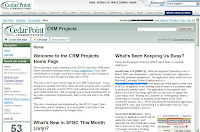 Within a few hours, I had created a prototype of the Salesforce Projects Home Page (click image to enlarge). I created a custom tab which links to the Google site, giving my SFDC users quick access to the “CRM Projects” home page.
Within a few hours, I had created a prototype of the Salesforce Projects Home Page (click image to enlarge). I created a custom tab which links to the Google site, giving my SFDC users quick access to the “CRM Projects” home page.Our CRM project home page is updated frequently (several times a week, at the very least) as a communication medium to our users. It describes new features that we have rolled out this month, and what projects my team is currently working on. NOTE: My team is myself and one other developer, who manage the CRM-related projects for 150 enterprise-license users. Google sites is extremely easy to administer, update and maintain. The WYSIWYG editor allows you to add rich-format text (bold, italics, colored font), links to other URLs – you can even include pictures, which is so critical when describing changes to a graphical user interface like SFDC. Google sites are secure; you can control who in your company can view and/or update the pages.
The real advantage of this method, over a published newsletter, is that the information is available “on-demand”. When a user wants to see what’s new in Salesforce, they can check out the “What’s New in SFDC” tab. We don’t have to spend a lot of time writing up newsletter articles for a weekly, monthly or quarterly publication. Instead, we share the workload of keeping the user base informed of our current projects by updating this site with fresh updates and information.
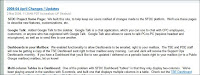 Each month, the content is archived, so users can go back any number of months to see what changed last month, the month before, etc. (Click image at left to enlarge).
Each month, the content is archived, so users can go back any number of months to see what changed last month, the month before, etc. (Click image at left to enlarge).Oh, here’s another time-saver tip to fellow admins. These archives come in very handy for year-end performance reviews. With a few clicks of the mouse, I can put 12-18 pages worth of “stuff my team did during the past 12 months to deserve an AMAZING performance review (and appropriate merit increase)” right into my self-evaluation / performance review.

Thanks for the tip, just did this with my org.
ReplyDelete