
Thinking about deploying Salesforce Ideas for your organization, but worried that your users won’t use it? An Anonymous poster to yesterday's Force Monkey blog is:
I'm the Salesforce admin and also most of the support staff for a company of ~75. I've thought of putting ideas out there for the company through the support portal. My question to anyone that's done it- does it actually get used? I could point it out to everyone but I'm fairly sure I would be met with blank stares and it would sit untouched...
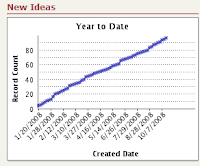 My feedback? Yes, it will get used – if deployed right! One of the organizations I administer has 120 users, and they've been using Salesforce Ideas since the product went beta last November. They've averaged 12 ideas per month -- not bad!
My feedback? Yes, it will get used – if deployed right! One of the organizations I administer has 120 users, and they've been using Salesforce Ideas since the product went beta last November. They've averaged 12 ideas per month -- not bad!On the other hand, if you just turn the feature on, and do nothing else, it will sit untouched.
Like so many other aspects of a CRM project, it’s not simply a matter of deploying a new feature and hoping people come along and use it. User Adoption requires careful planning, preparation, and follow-through. Here are some “Best Monkey Practices” for getting Salesforce Ideas up and running for a small (< 100 users) organization.
First, for readers who don’t already know ...
What is Salesforce Ideas?
Ideas is an “online suggestion box”. You're licensed Salesforce.com Users can submit an idea, which creates a forum for discussion. Other users can discuss the idea, promote it, or even demote it. As Ideas are voted on, their score value changes. The most popular / best ideas get higher scores and “bubble up to the top”. The concept is designed after Salesforce.com’s highly successful IdeaExchange, which I’ve blogged about previously.
Ideas is a standard application meaning it’s FREE with your Professional, Enterprise and Unlimited editions. New organizations have the feature activated automatically, but you may need to enable the feature manually if you were a Salesforce.com customer prior to product launch (Summer'08 Release). To enable it, click Setup -> Ideas -> Settings -> Enable Ideas. You may need to tweak the settings in various custom profiles, as well: the Ideas app must be marked Visible, Ideas tab settings may need to be marked “Default On”, and the Standard Object Permissions may need to be set appropriately (Read / Create for standard users, Edit / Delete for your “Idea Managers”).
Now that you have it enabled, what next?
Step One: Customize the App
Salesforce Ideas is pretty good “out of the box”. It has some nice built in features – but you will almost certainly need to customize it for your organization.
1.) Setup Categories: If you’re a small organization (like Anonymous, with 75 users), start with just ONE category: “Salesforce”. Every idea submitted by your user community is feature or customization request directed at you, the Salesforce.com Administrator. Later on, after you have healthy user adoption, you can expend to other categories ("New Product Ideas", "Company Ideas", etc.). Click Setup -> Customize -> Ideas -> Fields -> Categories.
2.) Setup Status: Similar to Cases and Opportunities, Ideas have a "Status". As Ideas move through the evaluation, planning and implementation cycle, their status should change. Users monitoring this idea pool will want to see those changes. Here are some suggested picklist values for Idea Status:
- Fresh Idea: Default for new ideas
- Under Review: Ideas that have been prioritized / put on a "project board"
- Coming Soon: Someone is actively working to get that idea implemented
- Now Available: Idea implemented!
To set the Status fields, click Setup -> Customize -> Ideas -> Fields -> Status.
3.) Set the Half-Life value of the ideas (Setup -> Customize -> Ideas -> Settings). Set this to a relatively high value (30 days) if you expect a low submission rate of ideas (less than 10-20 a month). The half-life value affects the score weighting, as ideas are promoted / demoted in the system.
4.) On that same setup screen, click "Enable Text-Formating, Images and Links". These will allow "savy" users to submit some colorful, clearly illustarted ideas, using pictures and hyperlinks.
5.) Make sure the Idea tab is visible on each application (Setup -> Create -> Apps -> Edit each app used in your organication). For instance, at my organization, Manufacturing runs a custom “Asset Tracker” application, Sales runs the standard Sales Force Automation (SFA) application, and Customer Support runs a custom case management application. I edited each of these apps and added the "Ideas" object to the Tabs associated with each application.
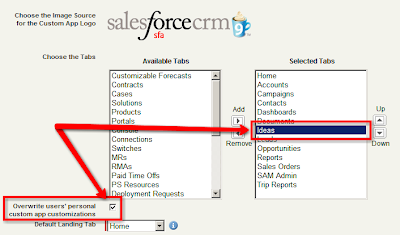
6.) Custom reports and dashboards are a great way to encourage and monitor user adoption. Salesforce Labs makes it easy with an Ideas Dashboard available on the AppExchange (click here to download),
7.) While you're on the AppExchange, you may also want to consider downloading the Ideas in Action custom app, as well. It’s a handy tool for tracking the projects and work associated with user-submitted ideas.
8.) Create email templates, workflow rules and/or apex triggers: Small organizations will want to create email templates and use workflow rules to automatically send the System Administrator (or other Idea Manager, if the process is managed by someone else) an email whenever a new idea is submitted. You may want to CC the originator of the Idea, so they know that their Idea has been submitted. Larger organizations may want to use something more pratical, like scheduled reports.
Step Two: Prime the Pump
Enter a half-dozen or more ideas as a way of "priming the pump". Don’t be sparse on these – include all the features that you turned up in step #1: rich-formatted text, pictures, and links. Your demonstrating, by way of example, the detail and clarity you want to see ideas submitted by your user community. Submit ideas that you that other users have mentioned to you in past conversations -- stuff that's already on your "to do" list.
Step Three: Inform and Train Your Users
Prepare a training presentation for your user group. You might include this Salesforce.com Ideas promo video from YouTube:
You should also check out the Ideas Learning Center for other Salesforce resources to include in your training.
Have a team meeting of all your Salesforce.com Users to announce the new application and train them on its use. If you can’t fit all your users in one room, schedule smaller department-size meetings. Bring bagels, cream cheese and fruit for morning meetings, pizza or finger sandwiches for afternoon meetings – that always gets attendance up!
After the first wave of training is done, send out a mass email to all users, including the training slides. Inform the user population that, going forward, all change requests and/or customizations MUST be submitted through the Ideas tab.
Step Four: Lead the Horse to Water
You’re still going to get users asking you for feature changes, customizations, etc., the way they’ve always done it in the past (email, hallway conversations, coming to your office, etc.). Acknowledge them, just as you’ve done, but also ask the requestor to submit their idea on the Ideas tab (“Lots of folks are vying for changes, and I’m using the Ideas tab as a way of keeping track of them. Adding your request to the Ideas tab will ensure that it gets worked on as soon as possible.”)
Step Five: Make Him Drink
You’ve laid down the law, now follow-through. Don’t work on any change requests from your user community UNLESS it’s documented as an Idea. At the very least, give your documented ideas higher priority and attention than non-documented ones.
Step Six: Keep Preaching from the Soapbox
Whenever an Idea is implemented, make a big deal of it! Send out a quarterly email / mass mail announcing all the new Idea(s) that have been implemented. Consider announcing "prizes" for the best idea (highest score value) each quarter. It doesn't have to be fancy -- a box of donuts or a team pizza party is pretty cheap for even the tightest department budgets. At the very least, make sure your Idea submitters get name recognition for their ideas. And, of course, every newsletter should also include a marketing pitch at the bottom: "Do you have an idea, suggestion, or feature that you want to see added to Salesforce.com? Don’t delay, add it to the Ideas tab today!"
Whenever you start working on an Idea, be sure to update its status. Users will be monitoring those status fields, to see which ideas are on the way -- and where there idea is in the "pecking order".
Consider implementing workflow rules that send email status updates back to the idea creator, whenever the status of their idea is changed. (“Thanks for your idea submission: XYZ. This idea has been updated to "Coming Soon!"). Frequent communication and feedback fosters strong user adoption.
Finally (this one's for Michelle), recognize that your role in all this is not just that of a "System Administrator". You're really a "cat herder". Herding cats is not easy. They're stubborn, proud, defiant ... and some cats (especially those you report to) have really sharp claws. But with constant coaxing, encouraging, prompting and maybe just a dash of catnip, you'll get them all moving in the same direction eventually.

This is Jamie from the Salesforce Ideas product team. This is a really terrific post. Well written! I'm glad Ideas is working for you and hope many more companies will follow your lead.
ReplyDeleteGreat work. I have just started an administrator role with a company who implemented their CRM in 6 weeks and now have been using 5 months. User adoption of the CRM is paramount to the success of the business and I can see how Ideas will help START getting everybody chatting.
ReplyDeleteThank you for putting this together.