1.) Start by reviewing the release notes, and carefully read about each feature
2.) Make three lists, and group each feature into one of these lists
--- Features Implemented / Turned Up Right Away
--- Features to Explore
--- Features I won’t Use
3.) Write a Newsletter for your Users, Announcing the Features you’ve implemented right away
That brings us to Release Management Best Practice tip #4 … tackling that list of “Features to Explore”. What do you do with all those features?
Start by reading each feature again. Identify the project or business need in which that feature will be useful. For instance, at the top of my “Features to Explore” list were several items related to Salesforce Mobil. This is a special Salesforce product offering that allows organizations to make their data accessible from mobil devices (iPhone, Blackbery, etc.). This was significant to me, because several users have talked about such a feature with me in various hallway conversations.
 I went to the Ideas tab (which is where I send all Users who have really neat ideas of things they want added to our implementation of Salesforce.com) – but there were no ideas related to mobile access of Salesforce.com data. I thought back to all those hallway conversations, and how I had ended every one of them with a request: “That’s a neat idea – can you add it to the Ideas tab?” For some reason, users have all these great ideas in the hallways, but when it comes time to writing them down … they suddenly lack follow-through.
I went to the Ideas tab (which is where I send all Users who have really neat ideas of things they want added to our implementation of Salesforce.com) – but there were no ideas related to mobile access of Salesforce.com data. I thought back to all those hallway conversations, and how I had ended every one of them with a request: “That’s a neat idea – can you add it to the Ideas tab?” For some reason, users have all these great ideas in the hallways, but when it comes time to writing them down … they suddenly lack follow-through.So I added the following Idea:
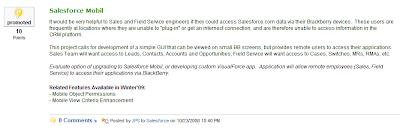
<SIDEBAR>I've blogged before about the Ideas app, which is free for all Professional, Enterprise, and Unlimited editions. If you're not using Ideas, you should be! The concept is similar to the IdeaExchange, but for your own user community. We use the Idea tab for all internal change requests / customizations. Want a custom field added to an existing tabbed object? Submit an Idea! Want a custom report developed? That's an idea! Want a full-fledged custom app built -- good IDEA! I shorten a lot of hallway conversations by encouraging users to go to the Ideas tab, and submit their change request. </SIDEBAR>
So I posted the “Mobile CRM Project” idea, and then did the same for each bullet item on my “Features to Explore” list. In all, I ended up creating 12 new projects for my CRM Project Team to work on in the coming weeks. Those ideas are now “in the system”, where my CRM project team will have to pay attention to them. Each time we finish a project, we’ll go back to the wishing well (the Ideas tab) and look for the next project to work on. The actual process is a bit more formal, but that’s a topic for another blog.
The important thing is that you want to make sure you don’t forget about these new features. Put them on your own project board – be it the Idea tab, your white board, or a paper napkin. When you’re done with your current “projects”, come back to that list of ideas, and figure out which one you’re going to tackle next.

I'm the Salesforce admin and also most of the support staff for a company of ~75. I've thought of putting ideas out there for the company through the support portal.
ReplyDeleteMy question to anyone that's done it- does it actually get used?
I could point it out to everyone but I'm fairly sure I would be met with blank stares and it would sit untouched...